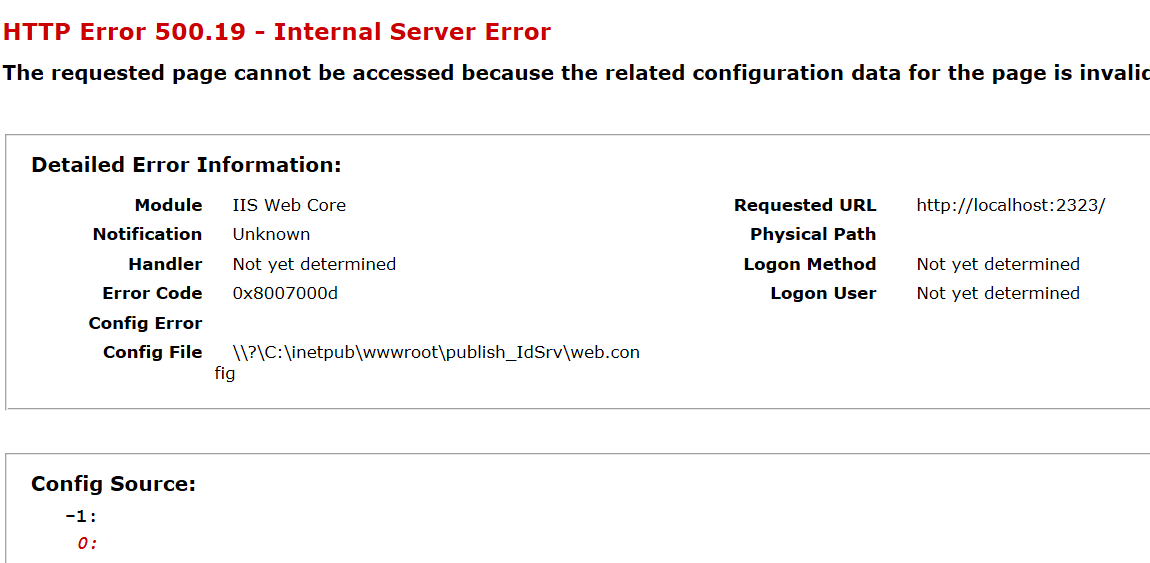HTTP ERROR 500.19 – Internal Server Error:
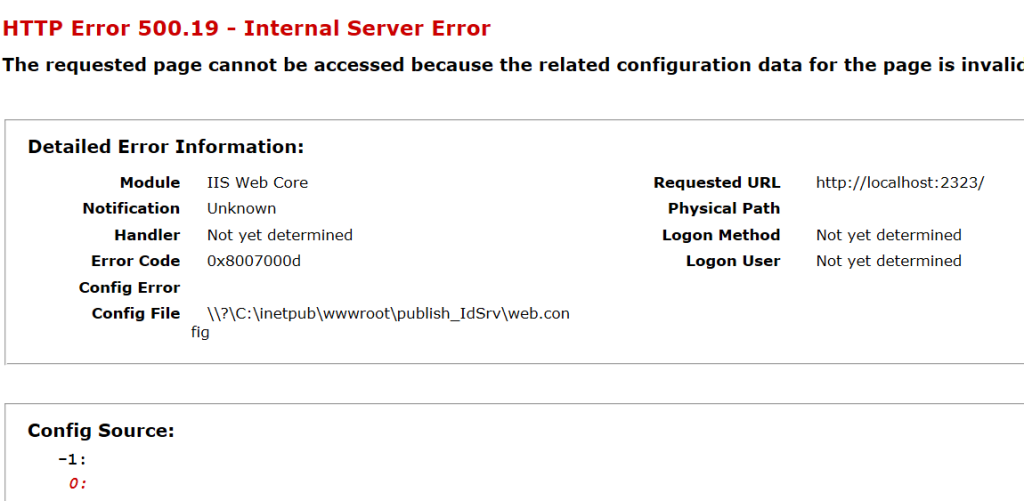
HTTP ERROR 500.19 – Internal Server Error:
- IIS Manager
- Right clicked on that Website
- Edit Permissions
- Added user ‘IIS_IUSRS’ from Security tab
- Gave full permissions to User ‘IIS_IUSRS’
- Set the Application Pool’s Identity to ‘ApplicationPoolIdentity’
Step 1: Accessing IIS Manager
Firstly, you’ll need to access the IIS Manager. This can typically be done by searching for “IIS Manager” in the start menu or by navigating through administrative tools on your Windows server.
Step 2: Navigating to Your Website
Once in the IIS Manager, locate the website you want to configure. Websites are usually listed under the “Sites” node in the left-hand panel. Right-click on the desired website to reveal a context menu.
Step 3: Editing Permissions
From the context menu, select “Edit Permissions.” This action opens the Properties window for your website.
Step 4: Adding Users and Setting Permissions
In the Properties window, navigate to the “Security” tab. Here, you can manage the security settings for your website. Click on the “Edit” button to modify permissions.
To add the ‘IIS_IUSRS’ user, click on the “Add” button and type ‘IIS_IUSRS’ into the provided field. Once added, ensure that this user has the necessary permissions for your website. For most scenarios, granting “Full Control” permissions is appropriate. This ensures that the IIS_IUSRS group has full access to the website’s files and directories.
Step 5: Setting Application Pool Identity
Now, let’s enhance security further by configuring the Application Pool Identity. Navigate to the Application Pools node in the left-hand panel of IIS Manager. Locate the application pool associated with your website. Right-click on it and select “Advanced Settings.”
In the Advanced Settings window, find the “Identity” property. By default, this may be set to “ApplicationPoolIdentity” or “NetworkService.” For improved security, it’s recommended to set this to “ApplicationPoolIdentity.” This option allows each application pool to run under a unique virtual account, providing better isolation and security.
Step 6: Applying Changes
Once you’ve configured permissions and set the Application Pool Identity, click “OK” to apply the changes. You may need to restart your website for the modifications to take effect fully.
Conclusion
HTTP ERROR 500.19 – Internal Server Error By following these steps to configure permissions and set the Application Pool Identity in IIS Manager, you can significantly enhance the security of your website. Managing permissions effectively ensures that only authorized users have access to your website’s resources, while configuring the Application Pool Identity adds an extra layer of security by isolating each application pool. As cyber threats continue to evolve, prioritizing website security remains essential, and these practices are fundamental steps towards achieving that goal.
ALSO READ [Solved] HTTP ERROR 500.30 – ASP.NET CORE APP FAILED TO START IN IIS
ALSO VISIT THAVAM
HTTP ERROR 500.19 – Internal Server Error